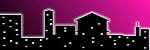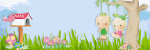My Visitors
TOU
Any resemblance to any other tutorial is purely coincidental. Please Don't directly copy, rewrite or paste my tutorials to any other website. Please don't claim them as your own! Anything you make or create from my tutorials are solely yours to do with what you wish, but please do not use for monetary gain. If you see any supplies I supply that belong to someone else, please let me know and I will give credit where credit is due.
Contact Me
If you would love to show me your work that you have done using my tuts, or just need to get a hold of me you can email me at charmcitydesigns@yahoo.com
Powered by Blogger.
Labels
PTU Tutorials
(6)
My Awards
Test
Monday, June 27, 2011
♥Enchanted♥ PTU
This tutorial is of my own creation and any resemblance to any other tuts is purely coincidental. This tutorial is for personal use only; using it for monetary gain is against our TOU's.
I used PSP X3 but any version will work.
Supplies Needed:
Kit I’m using PTU “Enchanted” by Creative Scaps by Crys that you can purchase at Scappin Dollars. HERE
Font of choice.
Now let’s have some fun!
Open a new sheet. I use 650 by 650
From your kit grab the hill 2. Resize a little and paste it on your new sheet.
Now grab the lizards from the kit and resize and put in from of the hill. See mine for reference.
Now your going to repeat that step with all the following elements. Just resize and move them around until they are placed like mine.
Sun
tree
shoe house 3
bird
butterfly
dragonfly
froggie
color spray~ Paste this behind all layers!
Now grab flower 4, 5 & 6 and resize and merge together and place on lower left of the tag.
Now add a light drop shadow to everything,
Resize tag or crop extra space around it away!
A name of your choice (if wanted) and your copy right info if needed.
That’s about it! I hope you enjoyed it!

Labels:
PTU Tutorials
|
0
comments
♥Patriotic Heart♥ PTU
This tutorial is of my own creation and any resemblance to any other tuts is purely coincidental. This tutorial is for personal use only; using it for monetary gain is against our TOU's.
I used PSP X3 but any version will work.
Supplies Needed:
Tube of Choice, I’m using the tube that came with the kit.
Kit I’m using “Patriotic Heart” by Creative Scaps by Crys that you can purchase at Scappin Dollars. HERE
Font of choice.
Now let’s have some fun!
Open a new sheet. I use 650 by 650
From the kit grab the hat, I resized mine just a little bit.
Next grab the fireworks, resize and paste below the hat. Duplicate and mirror it.
Now get the word art4 from the kit, resize a little and paste it at the bottom of the hat. See mine for reference.
Next I used the tube that came with the kit. (You can use whatever tube you wish) I chose the medi_jesaka4, resized her a little and placed her above the word art4.
Now you’re going to grab balloon 1, 2 & 3 and resize them a bit. Move them to look layered. I then merged it and duplicated it 3 times and moved them around to look like a bunch of balloons. Now merge them together. I used the eraser tool to erase the extra sting hanging below the tag. Paste it behind your tube.
Next get the birdhouse from the kit and resize and move it to the left of the word art4. (See mine for reference).
I then used string1 from the kit and resized it and pasted it above the birdhouse and made my bow meet the corner top roof of the birdhouse.
Now add a light drop shadow to everything,
Resize tag or crop extra space around it away!
A name of your choice (if wanted) and your copy right info.
That’s about it! I hope you enjoyed it!

Labels:
PTU Tutorials
|
0
comments
♥Vintage Beauty♥ PTU
This tutorial is of my own creation and any resemblance to any other tuts is purely coincidental. This tutorial is for personal use only; using it for monetary gain is against our TOU's.
I used PSP X3 but any version will work.
Supplies Needed:
Tube of Choice, I’m using the tube that came with the kit.
Kit I’m using “Vintage Beauty” by Creative Scaps by Crys that you can purchase at Scappin Dollars. HERE
Mask of choice.
Font of choice.
Now let’s have some fun!
Open a new sheet. I use 650 by 650
Grab the divider from the kit. Resize and place.
Next I used the Clock. Resize and place in center of the divider.
I then used the tube that came with the kit. You can use whatever tube you wish. I used the medi_constance6. I resized her and placed it.
Now grab the umbrella and resize it. I placed on top of the tube and lined the handle up with her hand. I then used the eraser and erased a small part of the handle to make it look like she was holding it.
Next get the luggage from the kit. Resize and paste it to the left side. A little behind the tube, see mine for reference.
Now grab the hat from the kit and resize and place on top of the luggage to make it look like its sitting there.
Next your going to grab the basket from the kit, resize and paste at the bottom left corner. See mine for reference.
Now repeat this step for the bike, and the boot 2.
Now I got the ribbon 3 and resized it a little and pasted the top part of the ribbon on the bottom luggage.
Next grab your flowers 2, flowers, flowers 5, flowers 6 and the leaves 2.
You are going to resize and paste the flowers 2 on top of your ribbon 3, kind of in the middle.
Then resize the flowers and resize it smaller then flowers 2 and paste it on top of the flowers 2, now grab flowers 5 & 6 resize and place around and on top of flowers2 and flowers. I duplicated the leaves 2 (4 times) and placed it under the flowers.
Now grab your vintage doodle and paste it under the divider and duplicate and mirror it so that it’s on both sides.
I then grabbed the bead scatter and pasted it under the vintage doodle and duplicated it and mirror it also!
Lastly I used paper 16 and loaded a mask.
Now add a light drop shadow to everything,
A name of your choice (if wanted) and your copy right info.
That’s about it! I hope you enjoyed it!

Labels:
PTU Tutorials
|
0
comments
Sunday, June 26, 2011
♥PTU~Pink Glamour♥
This tutorial is of my own creation and any resemblance to any other tuts is purely coincidental. This tutorial is for personal use only; using it for monetary gain is against our TOU's.
I used PSP X3 but any version will work.
Supplies Needed:
Kit I’m using “Pink Glamour” by Pinkcandydesigns that you can purchase at Scrap-U-Nique HERE
Template provided HERE.
Glamour Word art, Please use a pcs that you have or you can type it out. I’m not sure where I got this from, If it is yours please contact me and I will give credit where due.
Font of choice
Now let’s have some fun!
Open your template
Delete copyright layer.
I deleted the “I’m Gonna Party” Word art. You can use whatever you want or keep the “I’m Gonna party”
Now select the large circle.
Using your magic wand, click on the left side (Purple). It will have the marching ants only around half of the circle.
Grab paper # 2. Copy and paste it. Go to selections, Invert, then delete.
Now click on the right side (pink). Do the same thing but use paper # 14.
Now you are going to delete the original circle and merge both of the half’s together to make one large circle again.
Now repeat these steps for the 2 smaller rectangles that are above the large circle. Put paper # 2 on the (purple) side and paper # 14 on the (pink) side.
Next you’re going to select the large square with your magic wand and use paper # 7 on it.
Then you’re going to select the 2nd large circle that’s above the large square and use paper # 13.
Now you’re going to select the 2 smaller squares and repeat the steps above. Put paper # 2 on the (purple) side and paper # 14 on the (pink) side.
Don’t forget to delete original layers. (The only one that you will be merging is the large circle.
Now select the left side of the large circle again using your magic wand and past a part of your “body” tube in there. Go to selections, Invert, & delete the extra. Repeat this step for the other side using another part of the “body”. See mine for reference.
I then made sure that I merged the large circle with the “body” tube and chose a “blend mode” of hard light and 75 % opacity.
Now you’re going to select your 2nd large circle by going to selections, select all, float, defloat. I pasted my tube several times in that circle and moved them around to show the girl a few times. Use mine as a reference. Now merge the 2nd large circle with all the tubes that you pasted on their together. I chose a “blend mode” of Luminance (Legacy) and 75% Opacity.
Next you’re going to select the left square by going to selections, select all, float, defloat. Paste a “close up of your tube” Go back to selections, invert and delete. Repeat that for the other square. (I mirrored my close up so she was looking the other way).
Merge your “close ups” with each square, I then chose a “blend mode” of Luminance (Legacy) and 75% Opacity.
Now make sure that all of your tubes, papers, are merged with “that” part of the template it is suppose to be with. (Do not merge all together) because you still want the separate layers.
Now that everything is combine the way it should be you will select each layer and go to selections, select all, float, defloat, modify and expand by “2”. Go to new raster layer and flood fill with white. Go to Adjust, Add/remove noise, add noise. I have uniform & monochrome checked and the noise set at 50 %. You can use whatever looks good to you.
Repeat these steps on all the layers of the template. See mine for reference. It gives it a glitter background on it square, circle, and rectangles.
Now use the following elements and place them on your work. Use mine for reference. You will need to resize and rotate, etc…
ele08
ele09
ele14
ele26 ~ I used these to come out from the spot lights.
ele27
ele29
ele31
ele33
ele35
ele36
ele49
ele48~ I used this 2 times.
Now add a light drop shadow to everything.
♥Merge all layers and grab your Crop tool and crop away all the extra away. Go to image, re-size. I usually re-size mine 2 x using 90 percent.
A name of your choice (if wanted) and your copy right info.
That’s about it! I hope you enjoyed it!

Labels:
PTU Tutorials
|
0
comments
Tuesday, June 21, 2011
♥PTU~Rawkin It♥
♥PTU~Rawkin It♥
This tutorial is of my own creation and any resemblance to any other tuts is purely coincidental. This tutorial is for personal use only; using it for monetary gain is against our TOU's.
I used PSP X3 but any version will work.
Supplies Needed:
Tube of Choice, I’m using verymany, You can find her work HERE.
Template provided HERE.
Font of choice
Now let’s have some fun!
Open your template.
Delete the copyright info.
I chose a color from my kit, #d2136f and I used the Magic wand to select all the areas that I wanted to recolor on the template.
Go to the large pink circle and selections, select all, float & defloat.
Paste a “Close up” of your tube, then go to back to selections, invert then press delete on your key board.
I then kept my “close up” highlighted in my layers box and chose the “blend mode”. I set it to Luminance (Legacy) and set the opacity to 75 %.
Now select your right rectangular box, go to selections, select all, float, defloat.
Paste some of the top body of your tube (or whatever you choose) and then go back to selections, invert then press delete to get rid of the extra.
I then kept my “body shot” highlighted in my layers box and chose the “blend mode”. I set it to Luminance (Legacy) and set the opacity to 75 %.
**Repeat these steps for the Left rectangular box.
Now resize and place these elements on your work!
Use mine as a reference:
Kristin - Rawkin It – Bear
Kristin - Rawkin It - Beaded String
Kristin - Rawkin It - Bow 4
Kristin - Rawkin It – Button
Kristin - Rawkin It – Chain
Kristin - Rawkin It – Discoball
Kristin - Rawkin It - Heart & Crossbones
Kristin - Rawkin It – iPod
Kristin - Rawkin It - Piano Keys
** I used this last**~~Kristin - Rawkin It – Sparkles
Now add a light drop shadow to everything,
A name of your choice (if wanted) and your copy right info.
That’s about it! I hope you enjoyed it!

Labels:
PTU Tutorials
|
0
comments
Subscribe to:
Posts (Atom)
About Me

- Charm City Designs
- Hello! My name is Ashley! I am 22 yrs old and I'm from Maryland. I have been psping for about 6 months now. I love it so much. I recently started to tut and cant wait to share with you all!
Followers
My Fav Blogs
Test
License Numbers
Test
Blog Archive
Stores
Test